Building Energy Performance
건물에너지 성능평가(학부 3학년1학기)
에코텍 음영과 일조시간 : Ecotect Shadows & Sunlight Hours
Using the interactive 3D sunpath diagram in Autodesk Revit, Vasari, and Ecotect, you can visualize shadows based on the sun’s position. This is often a good starting point, and could be all that’s needed in your early analysis. However, their use as a design and analysis tool often involves a great deal of trial and error, requiring large numbers of images to be generated at different times and dates in order to get a clear understanding of what is going on.
Using Ecotect you can study more aspects of the sun’s behavior on your project – and more easily study its behavior over time. This can be helpful to either provide deeper insights or additional justification for design decisions.
The workflow diagram below has a breakdown of the some of the most useful sun and shadow tools in Ecotect. The Ecotect Wiki has other useful resources.
This page focuses on Visualizing Shadows, Sunlight Hours, and Shadow Range.
Visualizing Sun Path & Shadows
Ecotect has similar sun path tools as Autodesk Project Vasari and Revit.
This video explains the sunpath and shadow tools within the 3D Editor and Visualize tabs. Understand how to study altitude and azimuth values for specific days and times, create animations, set shadows to have different colors and styles for easier analysis, and create butterfly diagrams to show a range of shadows.
Download dataset here (visualising.shadows.zip)
Shadow Range
In Autodesk Revit or Vasari, you can see shadows at a single given point in time (as an image) or visualize the range of shadows in an animation (as a movie). You cannot create images of this range of shadows.
If you’d like to see the full profile of shadows over a time range on a single given day, Ecotect’s shadow range tool is useful. This is also commonly referred to as a butterfly diagram. The outline of each shadow is drawn at each hourly or half-hourly interval over a day, producing a pattern of shadows running from west to east.
In the Shadow Settings panel you can select the start and end times, and the interval value. You may only want to study the shadows during the building’s operating hours for example.

This type of analysis can be particularly helpful to visualize the full effect of your building or other site elements on outdoor spaces (courtyards, terraces, gardens) and the surrounding context (neighboring buildings). For example, the shadow patterns could help choose the right plants for the surrounding landscape, or help you locate features like outdoor tables or swimming pools.
Sunlight Hours
In addition to visualizing how shadows will fall on the site with the “butterfly diagram” described above, Ecotect can also quantify and visualize how many hours of sunlight will fall on a given surface of your model. These values are either overlaid onto the surfaces of an object or onto an analysis grid with a false-color image.
This type of analysis can be particularly helpful when trying to quantify solar access on key spaces and surfaces like solar panels, walls and windows you’d like to harness for direct solar gain, and courtyards that need access to sun for plants or people. For example, many plants need at least 6 hours of direct sunlight a day.
Shading masks help make this analysis possible.
This video covers setting up a grid, visualizing values, looking at diffuse vs. direct sunlight, setting up camera views, and exporting the analysis data.
Download dataset here (sunlighthours.zip)
Step-by-step sunlight hours instructions:
Analysis Grid
To calculate sunlight hours, first you mush enable an analysis grid on the desired surface. This is often the ground level, a rooftop, or wall surfaces.
Solar Access Analysis Wizard
Can be accessed within the Calculate menu.
1) Set analysis type. In the first screen of the wizard, select Shading, Overshadowing, and Sunlight Hours.

2) Choose Day or Range. The next screen allows you to select your timeframe options. Do you want to analyze a specific moment in time, one day, or a longer period?
3) Choose Time Period. If you’ve chosen a range, you now select dates and times. For example, if you wanted to study the sunlight hours for an office building in the winter, you could set the Date Range from December to February and the Time Range from 8:00 to 17:00.

4) Choose output values. These should be chosen based on which values will be most insightful. Peak Values would be a good option if you wanted to look at extremes, but Average Daily Values would give you more evenly distributed results.
5) Choose where it is calculated. Objects in Model will output Sunlight Hour values on selected objects like the image below. Analysis Grid will output an image similar to that on the right; a color mapped grid denoting sunlight hours.
6) Select shading mask data. Sunlight hours are dependent upon how the surrounding area shades the surface. This data is stored in a “shading mask.” You can choose to use an existing shading mask (that may have been created in an inter-zonal adjacency calculation for thermal modeling), or to generate new masks. When you are calculating on an analysis grid, you’ll always generate a new detailed shading mask.
7) Select level of accuracy. Remember, with increased accuracy comes increased calculation time.
Once your analysis has finished, you can view your results. From the Analysis Grid tab, you can toggle between Sunlight Hours, Percentage Exposed, Percentage Shaded, Percent Direct and Diffuse. You can also scale the maximum and minimum values so that comparing analyses is easier and more accurate.

| Attachment | Size |
|---|---|
| Dataset for “Visualizing Shadows” video | 49.68 KB |
| Dataset for “Sunlight Hours” video | 199.57 KB |
국립한밭대학교 건축공학과
신재생에너지건축연구실
건설공학관 S8동 313호실
REAL : Renewable Energy Architectural Lab.
Sustainable Future
with Renewable Architecture
Login Status
You are not logged in.Sitemap
- Articles
- Blog
- Board
- Board2
- Books
- BSim et01 funtamental
- BSim et02 climaticA
- BSim et03 HeatGainLoss
- BSim et03 HeatGainLoss NH
- BSim et04 shadows
- BSim et05 ShadingMask
- BSim et06 RightToLight
- BSim et07 SolarRadiation
- BSim et08 PhotovoltaicS
- BSim et09 CFD
- BSim et10 Daylighting study
- BSim et11 Daylighting radiance
- BSim et12 Daylighting daysim
- BSim et13 Acoustic analysis
- Equipments Temperature
- Equipments Thermal
- Frontpage
- Lecture
- My Work
- People
- Project
- REAL?
- Sample Page